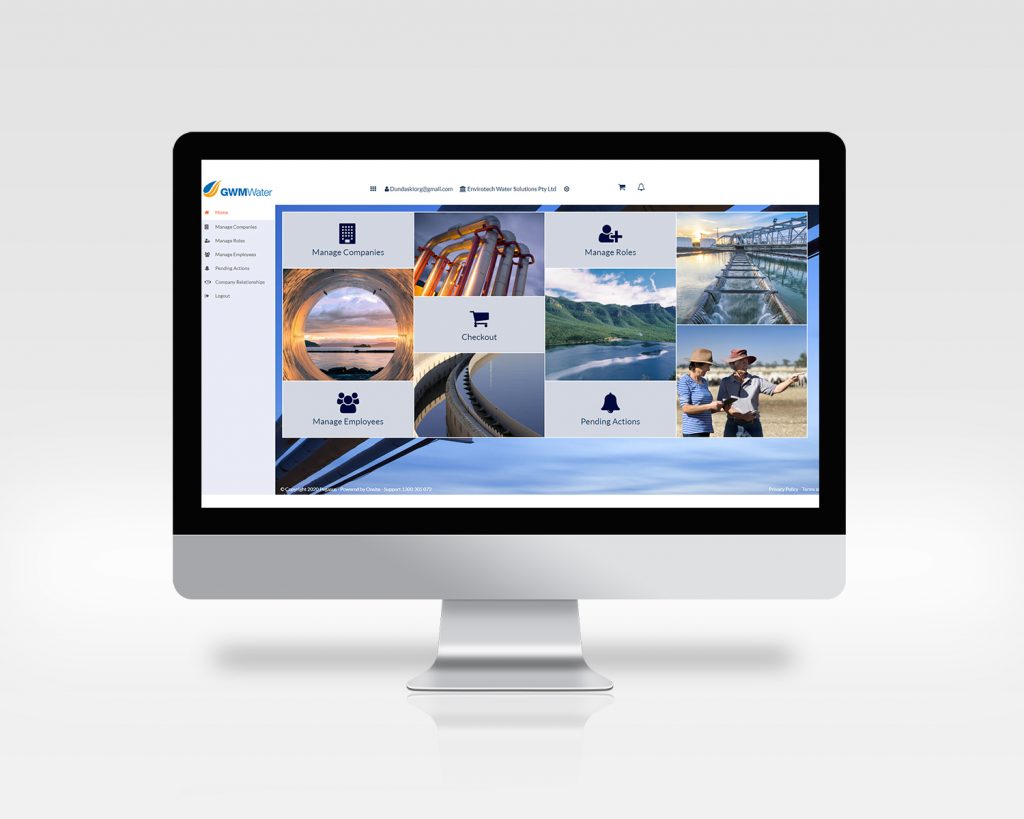The GWMWater Contractor Management process is completed in two parts: 1. business registration and 2. worker registration.
Contractors working for Yarriambiack Shire Council will follow the Registration Process located here.
Read through the steps below before you get started and allow yourself time to source and upload the information needed to register. A nominated administrator from your business will be required to complete the process below.
User guides – both video and document – can be found from the FAQ’s and Documents page.
You will only be pre-qualified to work for GWMWater when you have completed both business and worker registration.
New to Contractor Management with GWMWater? Follow the instructions below to register:
Stage 1: Business Registration
The GWMWater Contractor Management System to register your business can be found by selecting the button below.
Start by entering a user name of your choosing, plus your email address and a password. You’ll be emailed confirmation.
Step 2 > Register business details and answer profile questionsUsing your new details, login to the GWMWater Contractor Management System.
Follow the process to register your business by answering profile questions and selecting the insurances and licences you can supply to support your registration.
Using the information you have provided, your business will be categorised:
-
- Principal Contractor
- High Risk Contractor
- AS/NZ4801 Certified Contractor
- All other contracting companies
More information about required documents can be found on the FAQ’s and Documents page. You will also proceed through the checkout, but GWMWater will cover the cost of your registration.
Step 3 > Upload insurances and licencesYou will be prompted to upload copies of the licences and insurances you selected in step 2 for verification.
Step 4 > Complete a Safety Management System (SMS) review.The final step for company registration is to complete a SMS review, an independent desktop audit of your Work Health and Safety documents by a WHS specialist. More information about SMS reviews can be found on the FAQ’s and Documents page. The documents you’ll be asked to upload for your SMS review depend on your category and may include, but are not limited to:
-
-
- WHS / OHS Policy
- Environmental Policy
- Risk Management Procedures
- Systems of Work process including incident management
- Drug and Alcohol management
- Emergency management
- Training procedures including induction management
- Sub-Contractor Management (if applicable)
- Continual improvement processes
-
Stage 2: Worker Registration & Induction Bookings
Step 1 > Login to manage workers
On successful business registration, you will be invited to login to the system to manage your workers. Please click the link and login to this system using the details in the email sent by us.
Step 2 > Add workers
Once logged in, select Manage Roles and Add New Employee. From here, enter and save each worker’s contact details, address, phone and email.
Step 3 > Choose roles and upload documents
Select roles for your workers based on the job they’ve been recruited for at GWMWater.
Your role selections determine the competency documents you’ll upload to prove your worker’s qualifications to perform the chosen role. You will also upload a photo for their access ID card.
Step 4 > Book training
Next, you will book the worker’s online induction. They’ll be emailed a link and login details to complete the training.
We will validate the information you’ve supplied during worker registration. Upon approval and the completion of training, roles will be applied to your worker’s profile and their access ID cards issued to work for GWMWater.
It’s important that you keep your company and worker’s details up to date. You’ll be emailed if any documents are expiring so you can update them in the system.
Already have a account in the GWMWater Contractor Management System? Follow the instructions below to manage your compliance:
You can access the system from Pegasus Gateway.
Simply use your Pegasus details to login. You will see the GWMWater tile to select and access the system, where your company and worker information will be available – select Manage Companies or Manage Employees.
Now, when you need to access the GWMWater Contractor Management System to manage your compliance, you only need to login to Pegasus Gateway and click the GWMWater tile.
We suggest you save Pegasus Gateway to your bookmarks for easy access > login.poweredbyonsite.com
Click for resources to help you set up a Gateway account.
(If you don’t see the GWMWater tile on your Pegasus Gateway dashboard, click MANAGE, select the GWMWater tile and login to add it to your dashboard.)